Compressor
Step 1
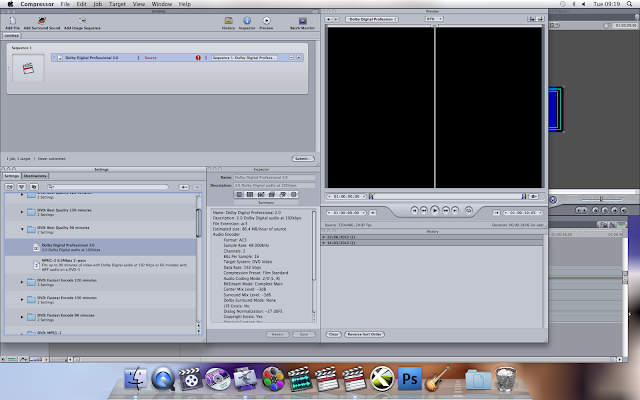
First of all I opened Final Cut Pro, then clicked Send To, then on Compressor. When the Compressor opened I had to find a file named 'DVD: Best quality 90 Minutes' in Setting. Once I found file I clicked on to it and as it expanded we could see 2 other files called 'Dolby Digital Professional 2.0' and 'MPEG-2 6.2-pass'. After clicked on 'Dolby Digital Professional 2.0' and dragged it up to Sequence 1.
Step 2

After dragging the file called 'Dolby Digital 2.0' up to Sequence 1, I had to repeat the exact same process with the other file, 'MPEG-2 6.2 2-pass'.
Step 3
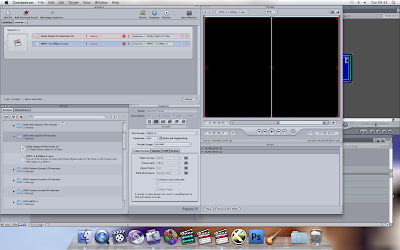
After dragging both files up into Sequence 1, I then clicked on the second file in Sequence 1, and went onto Inspector. This option allows you to change the Video Format, Aspect Ratio, and also the Field Dominance. First of all I changed the Video Format.
Step 4
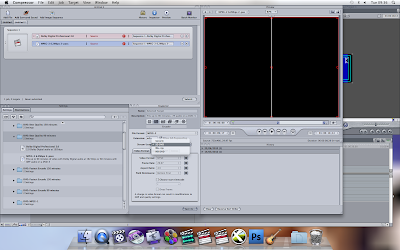
The next step I took was to click on the Stream Usage to make sure the Stream Usage is set to SD DVD.
Step 5
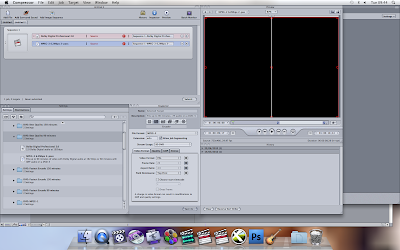
When I clicked on Video Format I changed it from NTSC to PAL. As we changed the Video Format to PAL, you could see Format Rate automatically change from 29.97 to 25. I also changed the Field Dominance from Bottom First to Top First.
Step 6
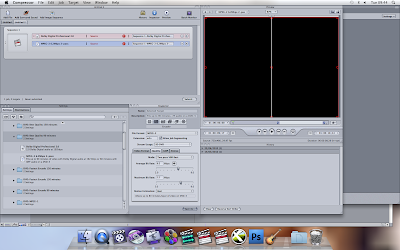
After clicking on Quality in Inspector. Quality options allows you to change the Mode, Average Bit Rate, Maximum Bit Rate, and Motion Estimation.
Step 7
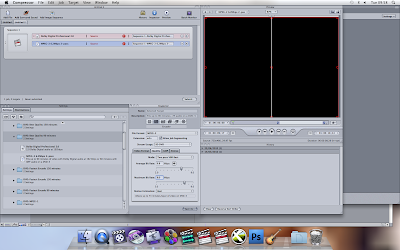
I then had to choose Mode: Two pass VBR Best, as it is the best and goes through every field and makes sure the quality is the best when it comes to compressing. Although the only problem with Two Pass VRB Best mode is that it's slow and it takes a long time to compress. After we checked that the Mode is Two Pass VBR Best, I changed the Average Bit Rate from 6.2 to 6.8Mbps, then also changed the Maximum Bit Rate from 7.7 to 8.0Mbps, and the Motion Estimation had to be Best.
No comments:
Post a Comment